DI-71x Identifies Itself as a DI-700 (DLL Out of Range)
On this Page
Symptoms
Cause
Resolution
Run the Model Name Recovery Program
Applies To
Symptoms
Your DI-71x identifies itself in the DATAQ Instruments Installation Manager as a DI-700. Selecting the device in the DATAQ Instruments Hardware Manager and attempting to run WinDaq produces the following error message:
"DLL Out of Range"
Cause
Although we are aware of the problem as reported by customers in the field, we have thus far been unable to duplicate it and therefore cannot provide a cause for the error.
Resolution
Run the Model Name Recovery Program
- Download the Model Name Recovery program at the following URL: www.dataq.com/support/downloads/ModelNameRecovery.zip.
- Unzip the ModelNameRecovery.zip file and run the Model Name Recovery executable (ModelNameRecovery.exe).
- For Ethernet Units:
- Click the "IP" checkbox and enter the IP address of your DI-71x-E. The IP address of your instrument can be found during installation or by running the DATAQ Instruments Hardware Manager (default location is in the Windows menu Start > Programs > WINDAQ > Dataq Instruments Hardware Manager).
Note: If you have multiple DATAQ devices connected to your PC or network, be sure you have the correct IP address for the instrument in question. Contact your system administrator for further help finding the IP address. - Click on the Connect! button.
- If the IP address is correct, the word "Connected!" will appear in the Model Name Recovery dialog box.
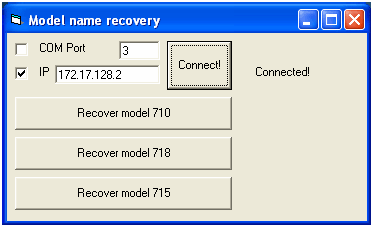
- Click on the "Recover Model" button that corresponds to your DI-71x-E (710, 718 or 715).
- Exit the Model Name Recovery program and cycle power on your DI-71x-E.
- Run the WinDaq installation program and reinstall WinDaq software.
- Click the "IP" checkbox and enter the IP address of your DI-71x-E. The IP address of your instrument can be found during installation or by running the DATAQ Instruments Hardware Manager (default location is in the Windows menu Start > Programs > WINDAQ > Dataq Instruments Hardware Manager).
- For USB Units:
- Click the "COM Port" checkbox and enter the COM port number that your instrument is installed at. The COM port number can be found in the Windows Device Manager under “Ports (COM & LPT).”
- Click on the Connect! button.
- If the COM port number is correct, the word "Connected!" will appear in the Model Name Recovery dialog box.
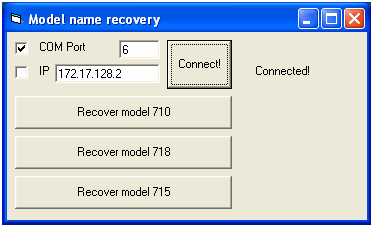
- Click on the "Recover Model" button that corresponds to your DI-71x-U (710, 718 or 715).
- Exit the Model Name Recovery program and cycle power on your DI-71x-U.
- Run the WinDaq installation program and reinstall WinDaq software.
Your DI-71x should now be displayed in the DATAQ Instruments Installation/Hardware Manager with the correct model number.
Since we have been unable to duplicate this problem, please help us by sending an email to support@dataq.com if you used this support note and the Model Name Recovery program to restore a DI-71x device. This is especially important if you've had to use this material more than once to recover the same device.
Applies To
DI-71x products.


 View Cart
View Cart sales@dataq.com
sales@dataq.com 330-668-1444
330-668-1444