DATAQ Instruments Installation Manager Cannot Find a USB Device
On This Page
Symptoms
Cause
Resolution
Applies To
Symptoms
After properly installing the device drivers (2 are required - a USB and a Serial Port driver) during WinDaq Software installation the DATAQ Instruments Installation Manager cannot find your USB device. Sometimes this is accompanied with the following error.
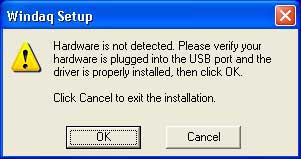
Cause
Conflict with another device already assigned to that COM port.
Resolution
Change the COM port designation of your DATAQ Instruments Device. Before performing these instructions, make sure your device is connected to your computer, that both drivers are installed, and, if applicable, that power is applied.
- Go to your desktop and Right-click on the My Computer icon.
- Click on Properties.
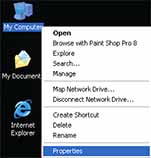
click on image to enlarge - Depending on which Operating System is running on your machine:
- Windows 98 and Windows ME - Click on the Device Manager tab.
- Windows 2000 and Windows XP - Click on the Hardware tab, then click on the Device.
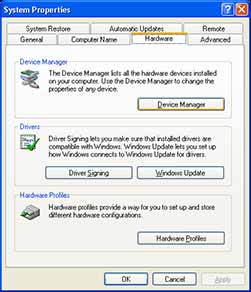
click on image to enlarge
- Find Ports (COM & LPT) and expand by clicking the + box to the left. This shows all COM and LPT ports currently assigned on your computer.
- Find DATAQ DIxxx (COM#) - # is the COM port designated for your device.
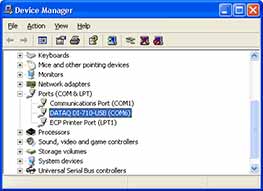
click on image to enlarge - Change the COM port Number of your Device.
- Right-click on DATAQ DIxxx (COM#).
- Click on Properties.

click on image to enlarge - Click on the Port Settings tab.
- Click on the Advanced button.
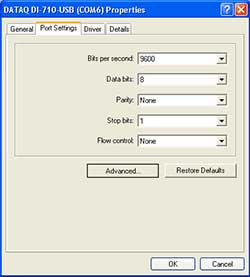
click on image to enlarge - Click the down arrow on the COM Port Number drop-down menu.
- Select an alternate COM port number.
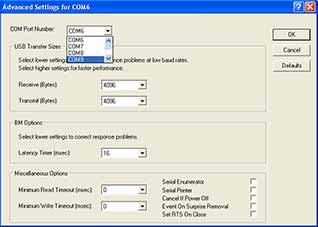
click on image to enlarge
Applies To
The information in this article applies to: DI-148, DI-158, DI-710, and DI-715B USB products Installation all Windows OS.


 View Cart
View Cart sales@dataq.com
sales@dataq.com 330-668-1444
330-668-1444